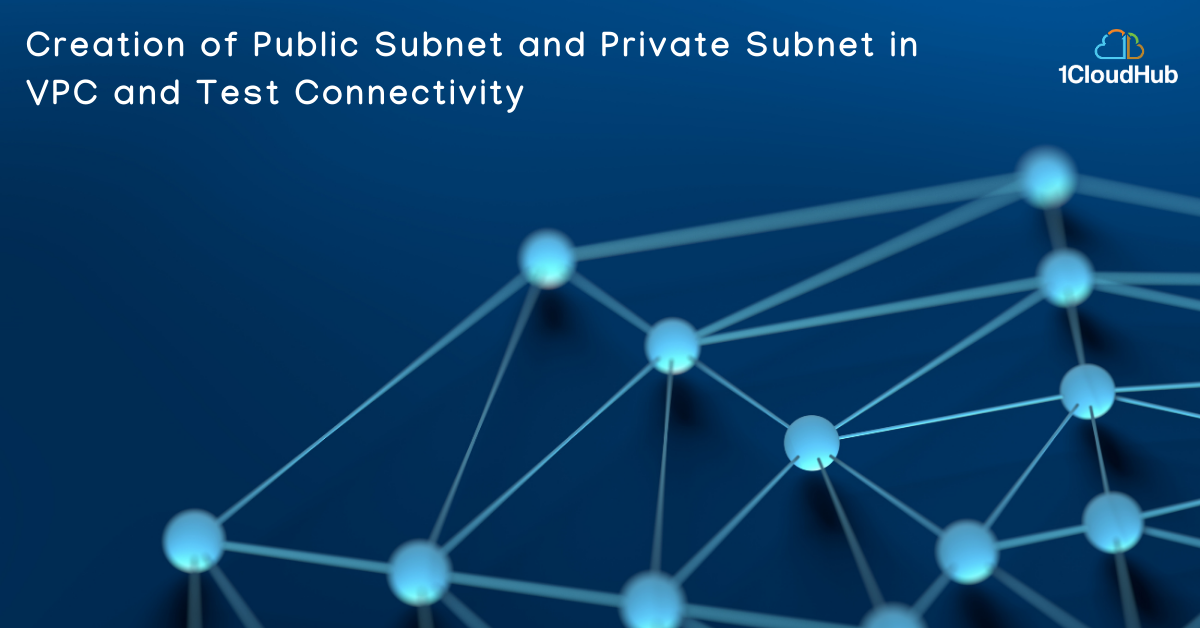
Amazon Virtual Private Cloud (Amazon VPC) is a service that lets us launch AWS resources in a logically isolated virtual network that we define. Amazon VPC is the networking layer for Amazon EC2. VPC helps user to customize their virtual networking environment as they like, such as selecting their own IP address, Adding subnets, Configuring route tables and network gateways.